Ban the print function built-in Neat type of template?
You know, now, FlipBook Creator (Professional) provides another template type Neat. You can easily find out the setting of hiding print icon if previously you have tried the other template type. Anyway I have to clear it more carefully for those new users. Obviously almost all the settings which used for designing the output flipbook interface are listed in the left narrow dialog box. In it, you should find printing settings relevant.
Step1: Start FlipBookCreator.
Step2: Hover the mouse to the left setting list.
Step3: Tool Bar Settings – Button Bar – Print Config – Print Enable.
Step4: switch it from yes to no.
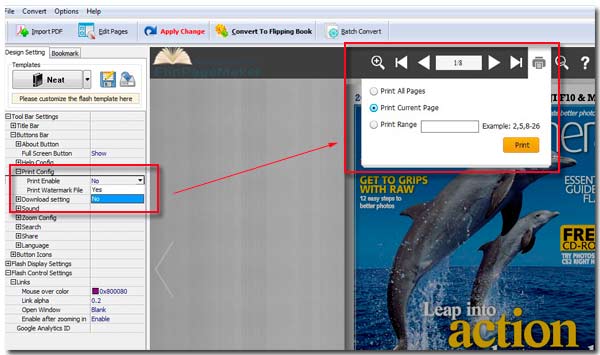
Free download FlipBook Creator
Free download FlipBook Creator Professional
