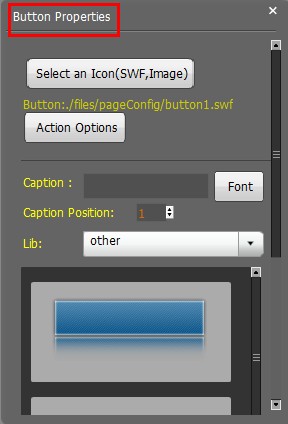Use Indesign to Flash Flip Book to Add Button on your flip pages.
Question:
I’m editor in a small Magazine company, I got an idea when I use FlipBook Creator Pro to design flash magazine, can I add function button in magazine page for help readers view conveniently?
Answer:
Yes, with use FlipBook Creator Pro, it is simple for you to add function buttons for your flip magazine. Readers can click button to jump into appointed page, link or playing photo slideshow, music or video.
Here’re steps in detail:
Step1: Start FlipBook Creator Pro and then import PDF from your Local PC
Step2: Click “Edit Pages” button to enter into Flip Page Editor interface
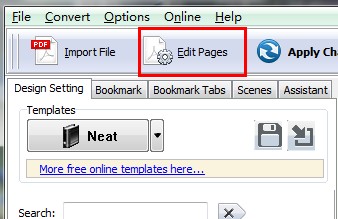
Step3: Click “Add button” button to draw a working area on your object page
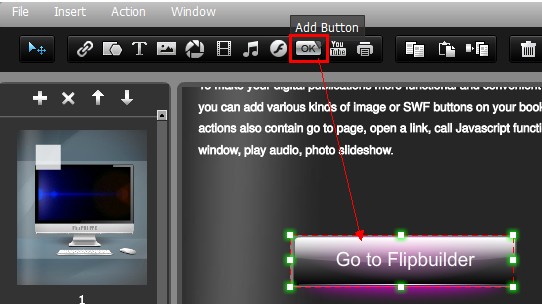
Step4: Set Button Properties
- 1. Select and Ico(Swf, Image) for button
- 2. Define the action
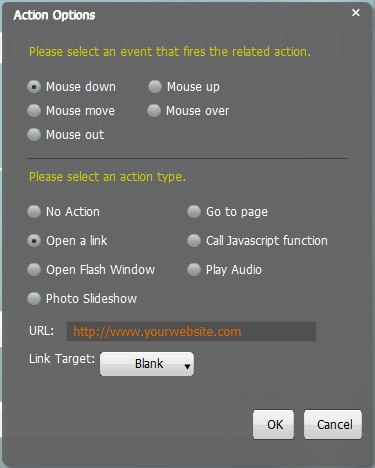
- 3. Select button style and input button name
Step5: Save settings and exit the Flip Page Editor interface, then you will see the buttons has been added in your flip page.