Can I change the background gradient color angle of flipping magazine?
We always set the light color or one to another color gradient as our flipping magazine background. Light-colored background doesn't steal the show. Also the magazine you will publish will not be upstaged. Although we tend to create light-colored background, there is an import factor we shouldn't overlook. That is gradient color as you guess. It is an art and aesthetics combination. So anyway you should utilize some intelligence to design the light gradient background color. Set up the gradient angle as long as the whole style uniform.
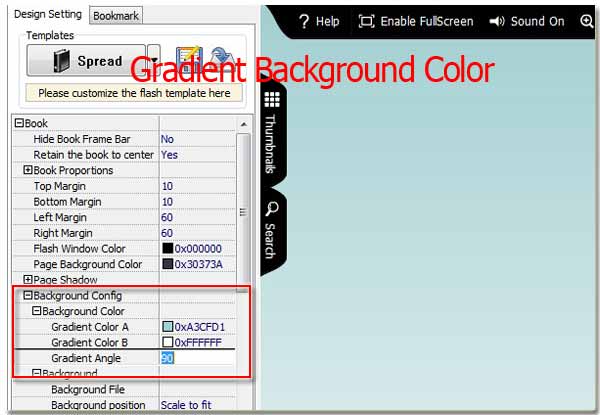
Step1: Launch FlipBook Creator Pro.
Step2: Turn to the tab "Design Setting”.
Step3: Access to the options "-Background Config --> -Background Color --> Gradient Color”.
Step4: You can enter a number between 0 and 360 (you know it is the angle range).
Step5: Click button on top menu line "Apply Change”.
If you enter an angle for example 90 degree, you can dissolve one pole color gradually to another pole color. It is a progress of dissolving and gradient. Of course, if you like, you can setup it 45 degree or any other else. There is only purpose that we should make the gradient background color make the leading role Flipping magazine or comic much more import but steal the show. Setting two poles color to fit the whole style might be more important than set up angle. So whatever you should select suitable colors for the two poles.
How to custom gradient pole colors is very easy. Similarly find the options "-Background Config --> -Background Color --> Gradient color A/B”. Click the afterward icon "…” to pop up the RGB color panel to custom your colors.
Free download FlipBook Creator
Free download FlipBook Creator Professional
