Can I custom the margin of flipping book’s inner panel?
If you have used FlipBook Creator (professional), you would notice there is an inner panel (if you select the float type templates). The inner panel is located on the out panel. Between the inner and outer panel, there is some space. Have you had an idea to change the space we call it margin width? The suitable margin space will relax your reading without any pressure and make the flash flipping book much more attractive. No matter top, bottom, left and right, we hope control them completely.
The following content we start learning how to use FlipBook Creator (Pro) to setup book margin. Do you want to make the flip book’s margin look much practical? Let’s launch FlipBook Creator (Pro).
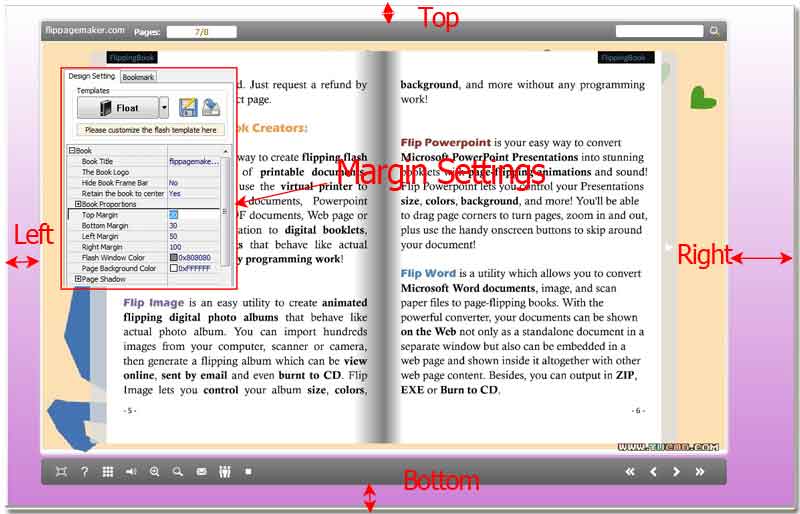
Step1: Turn to the tab "Design Setting".
Step2: Access to the options Top Margin, Bottom Margin, Left Margin and Right Margin.
Step3: Enter value (we make pixel as its unit) in the top, bottom, left or and right margin forms.
Step4: Click icon "Apply Change" on top menu line.
Alright, you must know how to control the margin. The whole inner flash flipbook panel is placed on any area of the outer panel. It looks not too bad. At that time, you could insert a lovely background image or reader an pure color in the outer panel which would make the whole style much harmonious. Even you can embed a background image in the inner panel.
From the subtle to start with, the output flipping book will become more charming and attractive. Above all, you should make the flipbook look color or style harmony and comfortable. Secondly, there are many readers love it.
Free download FlipBook Creator
Free download FlipBook Creator Professional
