Can I flip the first and last page directly without successive flipping?
When you face to a PDF file has hundreds of pages, simultaneously plan to quick go to the first and last page, you can click the button on menu tool bar to go ahead to the first and last without flipping one by one. Nay, you can directly enter a number which stand for the pagination for quick fixed position. If you just have FlipBook Creator in hand when you reading these sentences, please launch it. And then follow me to start quick position fixing actions.
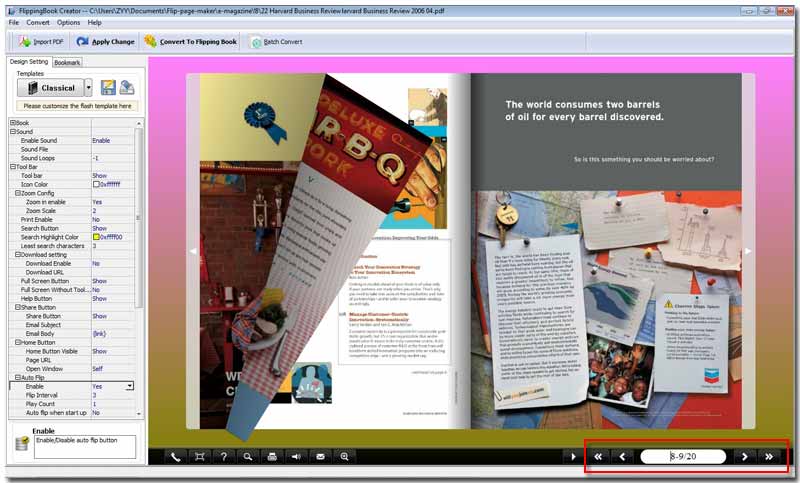
As illustrated, we turn our eyes to the down-right corner, click the button "First" (<<) to fix the flash flip book’s first page. Next click the button "Last" (>>) to fix the last page. If you want flip one by one, you can click "<" or ">". Even if you hope go to some special page number such as page eight, you should enter the number in the form between the buttons "<" and ">".
It has to be noted that here I take one of the FlipBook Creator’s template for example, so you see the location fixing buttons and form at the down right corner, if you choose other template they will be displayed at different area. These buttons helps you position definite page of the flipbook when you want to go ahead to some page. But most time, you require click the surface of pages or edge to flip. I guess these design enough satisfy all your flipping requirements. Anyway, if you have better position advice, wish you can contact us.
Free download FlipBook Creator
Free download FlipBook Creator Professional
