Create a flip book which has a rollover of a hand appear when rolling over the link
Compared with the ordinary flash converter, FlipBook Creator Professional is special with the powerful flip book editor. If you want to emphasize some content, you can use shape function to draw link or arrow to point them out or just use highlighting tool. If you want to make the flash book vivid, you can insert flash as decoration. If you want to show more information without applying much space, then you can try to add link. Then in the FAQ, we will focus on importing link on creating flip book which has a rollover of a hand appear with FlipBook Creator Professional. Here are the specific steps to insert link and make it show clearly with ease.
Step1: Import PDF to Flash Brochure.
Get the software from official website quickly and run and then click "Create New" to get start importing PDF to flash book.
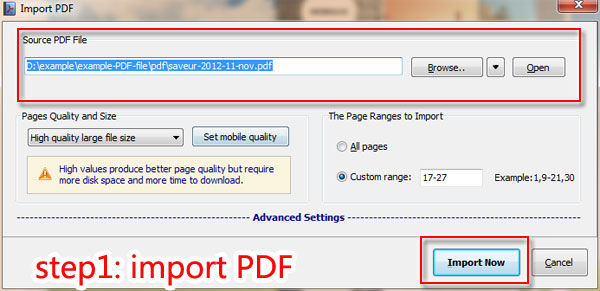
Step2: Get "Link" button.
Click "Edit Page" to move to Flip Book Editor then find out link icon.
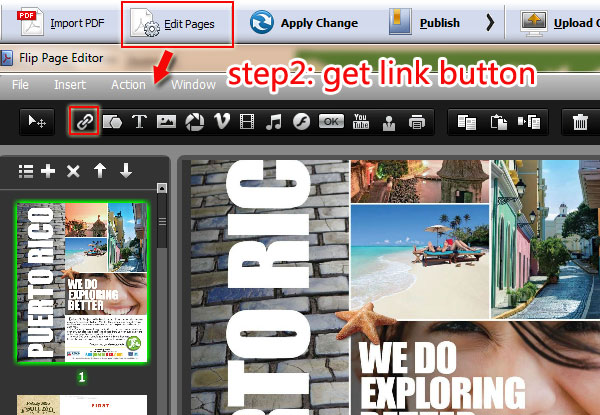
Step3: Insert and Define Link.
Select a page and insert link on and then you can select an action options such as go to page, open video or flash window and so on for the link. You also can customize the over link color, name and Hint for the link you inserted.
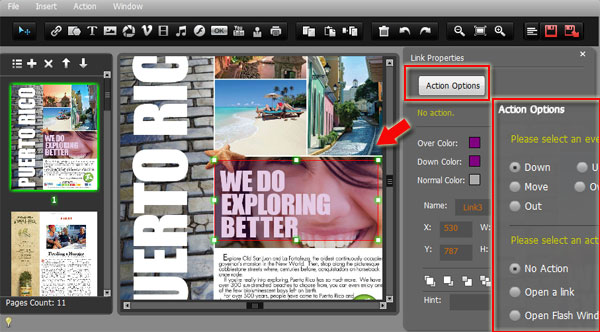
Step4: Save and Exit.
Click "save and exit" icon to save the change and then click "Apply Change" to refresh the flip book to check the link work well or not.
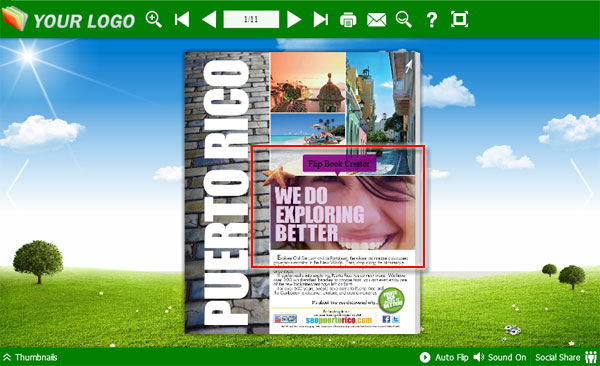
Free download FlipBook Creator
Free download FlipBook Creator Professional
Free download Photo to FlipBook
