How to add e-mail share button to triggers the clients mail-program in my flipbook?
The email share function is one of the most popular among Flipbook Creator users. When readers share content from flipbook, the email sent includes the publisher, article title and custom URL. Readers can also use this powerful function to share flipbook to any or all of their friends or family.
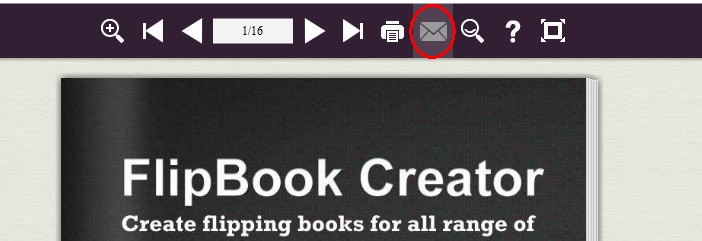
It's very easy for users to add the email button into their created flipbook with FlipBook Creator. In order to add the email share button, users can following steps to add email share button.
Step1: Import PDF and design flipbook. Launch FlipBook Creator and click "Create New" button for import PDF file from your Local PC. After PDF file imported, design the flipbook with ready-for-use template&theme.
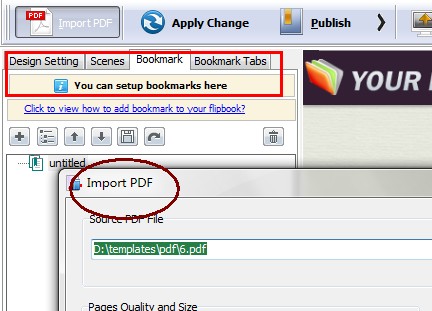
Step2: Add email share button under custom panel. In this step, you have to find share button first, and then enable share button. (Custom panel -> Button Bar -> Share ->Share Button -> Show). You can add email subject and email body.
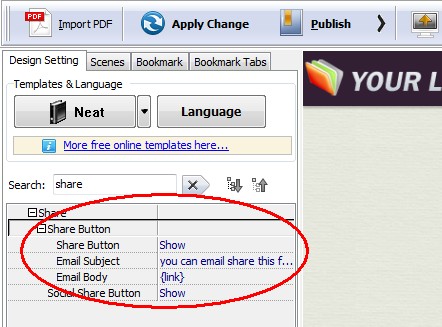
Step3: Output your Flipbook. After add share button to your flipbook, you can publish it online or offline. There are various output formats to choices, HTML5, EXE, Zip and App. You can also publish it as screensaver or to FTP directly.
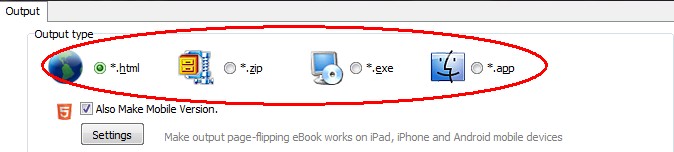
Free download FlipBook Creator
Free download FlipBook Creator Professional
Free download Photo to FlipBook
