How to add pop image to flipbook
Video Tutorial
Though the images in a flipbook are available, in some case those images are too small due to the limitation of book size and I hope they are clear to my audiences. I suppose that would be great if I can make the pop image in flipbook, the images will pop up in large size when someone click it, is it possible with FlipBook Creator solution?
To better present the document, the FlipBook Creator solution has been integrated with media-rich features, so with the flip book software, you can easily add pop image, also slideshow to the pages. Below steps will show you how to do this.
Step 1: Run FlipBook Creator Pro and start a new project or continue an existing project.
Step 2: Choose “Edit Pages” to enter into the Page Editor.
Step 3: In page editor, select the link tool to add a link, then drag a box in page with mouse to insert the link.
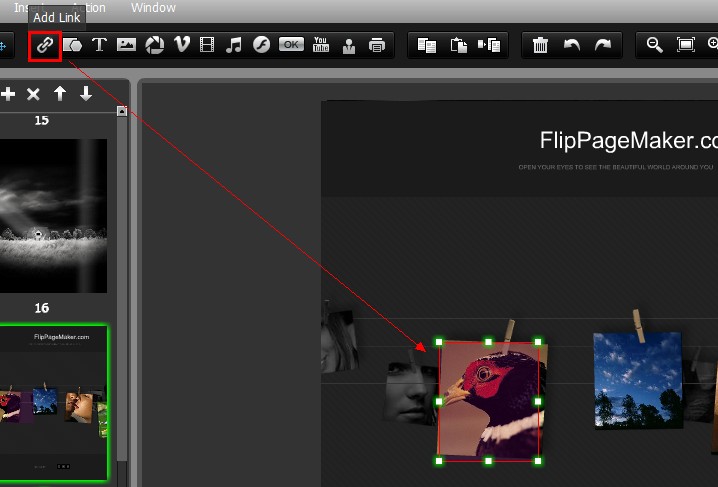
Step 4: In properties panel, click the Action Options button and set the action type as Photo Slideshow. Then select the image you want to pop up and insert.
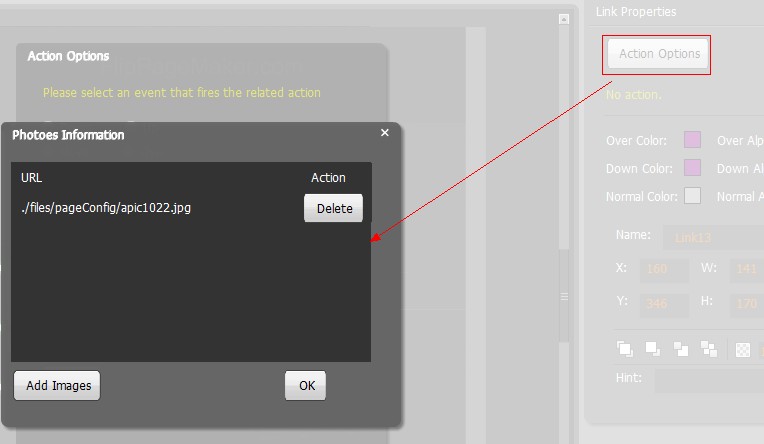
Step 5: Save previous settings and exit the Page Editor. Then you can preview the effect in preview panel.
