How to add transparent background to flipbook?
No matter you create digital publication for personal use or commercial use, Flipbook Creator always can meet your need. As we know that templates and themes play a very important role in creating a sparkling flipbook. Besides, if you would like to make a wonderful theme under the template, then adding transparent background is one of the necessary moves. With FlipBook Creator, you not only can add the wonderful background you like to flipbook but also can change the background position with ease. In the FAQ, we will focus on adding transparent background to flipbook steps by steps.
Step1: Launch Program and Add PDF File.
Download software from official website and then run it and click "Create New" to start importing PDF file.
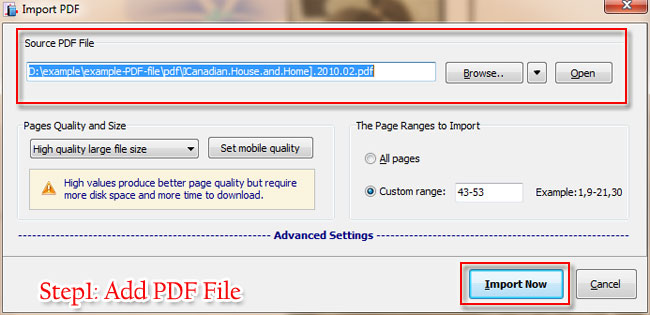
Step2: Get Background Button.
Move to Design Setting window and then search the background settings in the drop-down list.
Step3: Customize Background Setting.
Click "Background File" to import background file such as .png, .jpg and so on. And then move to "Background Position" option to adjust the background position in minutes.

Step4: Check Background Image Effect.
Finish customizing background settings and then click "Apply Change" to refresh the flash flip book to check the background images effect.

Free download FlipBook Creator
Free download FlipBook Creator Professional
Free download Photo to FlipBook
