How to change the tool bar color of conciseness template?
As you see, there is a tool bar on the left flipping papers. As one component of conciseness layout, you would change its color to make it more perfect. In fact, you couldn’t use only one pattern always that could make you impatient. Not only you need change, but also your clients do. So, to make the flipping book panel colorful and diversiform, you would make each flipping look different.
Step1: Select one template of Conciseness.
Step2: Hover the mouse to the left options Tool Bar Settings à Button Icons.
Step3: click Tool bar color and click the afterward … to open the color paint panel.
Step4: You should click a suitable color to apply to the tool bar.
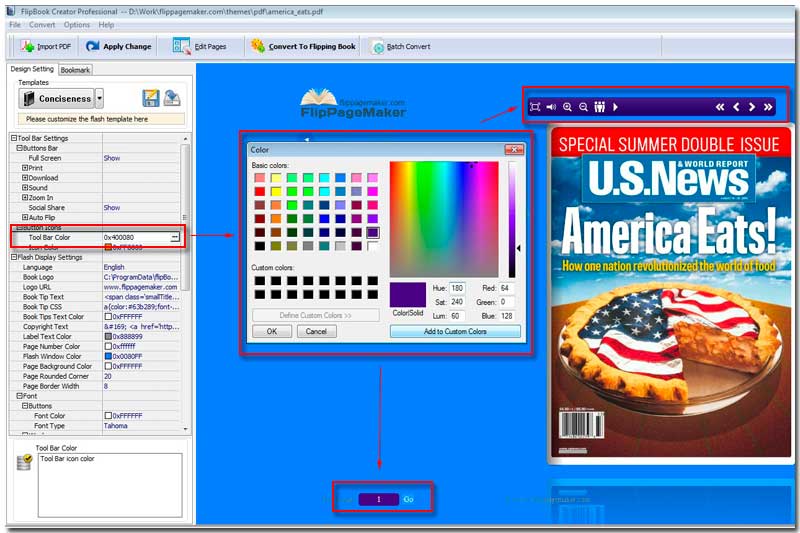
Note: you would see the right-top tool bar color become what you selected. Eventually, the bottom page number box also becomes.
Free download FlipBook Creator
Free download FlipBook Creator Professional
