How to copy the animated objects to other flipping page at the same position?
You would like to print an image in several flipping pages at the same position. Anyway sometimes it is required for some special purpose for example printing brand label in the top-left corner, decorating flash animated effects, JavaScript Effects, etc. Once you have this idea, you should read this tutorial which explains clearly.
Next, let’s take the subject of image for example, copy it and then paste in other flipping pages at the same position.
Step1: Launch Office to FlipBook Creator Professional, and then import an office file such as word, PPT, PDF, etc.
Step2: Enter in the Edit Page interface to embed animated media objects such as flash, movie, YouTube, audio, button, etc, here we insert image.
Step3: click Insert --> Insert Image, and then circle an area on any flipping page, and then click it to select, finally click the icon of Copy the selected Objects or press the 2 keys Ctrl+C at the same time.
Step4: click any page in the left list to select and then click the icon of Paste the selected objects in the current page or press Ctrl+V.
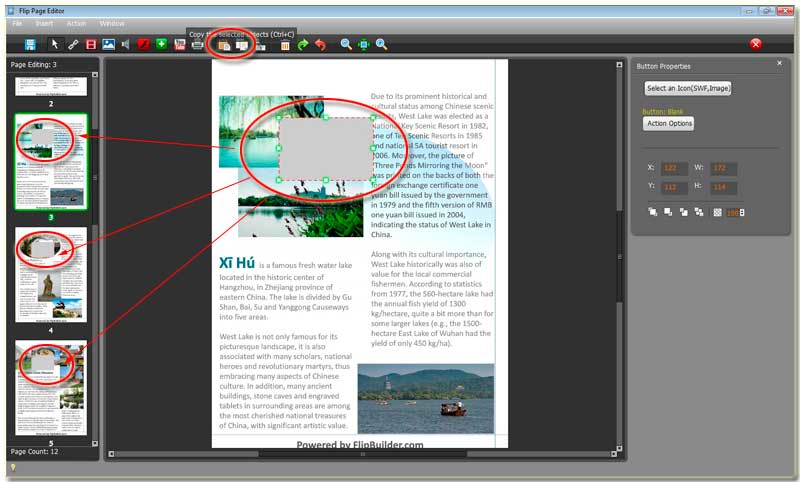
In the same way, you can paste the selected objects in other flipping pages at the same position, of course, you can translocate the pasted objects.
Free download FlipBook Creator
Free download FlipBook Creator Professional
