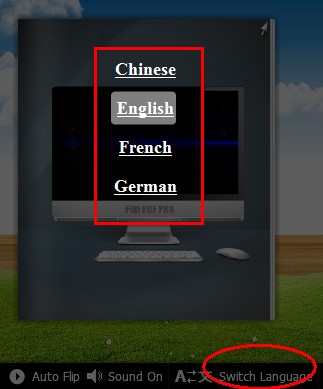How can I make my flipbook’s language switchable with Digital Magazine Maker?
Question:
I want to create multi-language support flipbook for different speaking readers, readers can click button to switch flash book’s language. Can I achieve this in Digital Magazine Maker?
Answer:
To make your flipbook’s language switchable, please follow blew steps:
Step1: Run your FlipBook creator software, and create new flipbook project;
Step2: Choose one template from template interface, and import PDF from your computer;
(Neat template as example)
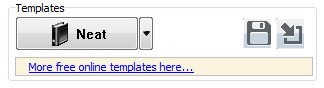
Step3: Multi-select language from Languages list in Language Settings (Options -> Flash Language -> Language Settings)
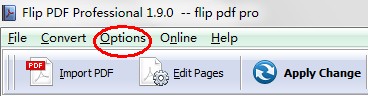
Step4: Find Language bar on in Design Setting (Design Setting -> Tool Bar Settings -> Button Bar -> Language), then select “Yes” in Switchable bar.

Step 5: Apply settings to refresh your flipbook, then you can click Switch Language button to switch language.