How to define the output flipping book HTML title, keywords and description?
People who use FlipBook Creator Profeesional know the output files contains "index.html", "book.swf", "files", also if you check the checkbox "Also Make Mobile Version", it will contain "Mobile" additionally. Anyway there might be something you do not know if you want to publish the output flash flipping book online. Today, I will analyse it for you. And before talking about it I have to tell it is very simple for those people who have known of HTML script and SEO (Search Engine Optimize). But now this article will aim at those who are utterly ignorant. Do you want to learn more useful things? Let’s go ahead!
Most search engines we take Google for example will display the webpage part content, especially the content (about 12 words) in the label "<title></title>" on the page of searching result in order to provides contextual hyperlinks to users. And users read the title and then decide to access to your site or not. So the words in the label "<title></title>" is very important for you, if you plan to publish the output flash page flip book online and want people find it from search engines. We intend to make it perfect, so please read below detailed tutorial:
1 Click button on top menu bar "Convert To Flipping Book".

2 Click the right button "Advanced".
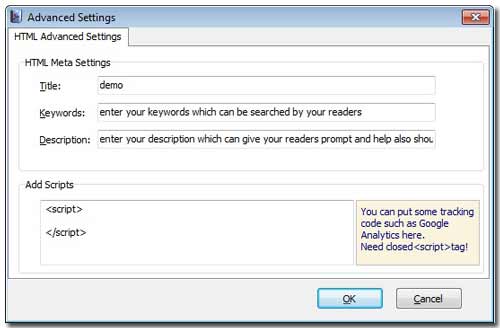
3 Also you can enter the keywords which you hope others can search with. The description must be described careful with keyword embedded.
4 If you know some Javascript knowledge, also you can enter a parameter Javascript in the form "Add Script" to make the flipping book look much better.
At last, we open the output "index.html" to check its original code in DreamWeaver:
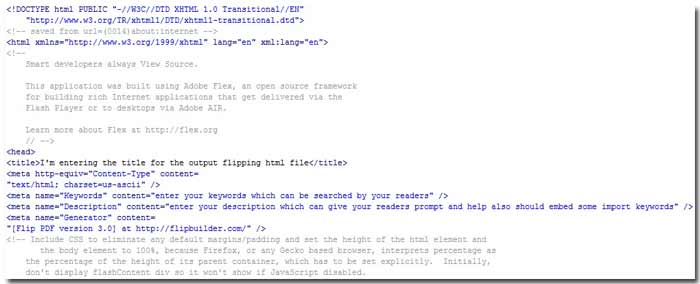
You can see the content of "title", "Keywords" and "Description" already existed in the HTML code. Next, you can upload it to your website to publish. Of course, you also can enter nothing in the "Advanced" interface. After converted Flash flipbook, directly open the "index.html" in DreamWeaver interface and then modify the relevant parameters.
Free download FlipBook Creator Professional
