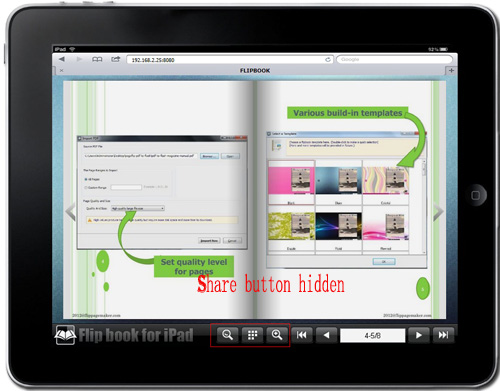How to hide the share button on the bottom of iPad flipbook?
Most often, we don’t hope some function buttons shown on our iPad book tool bar. So we have to hide them manually, in case people use it. E.g. the button of Share, people won’t reach to if you hide it. If you do not want to people share your book, you may like to hide it.
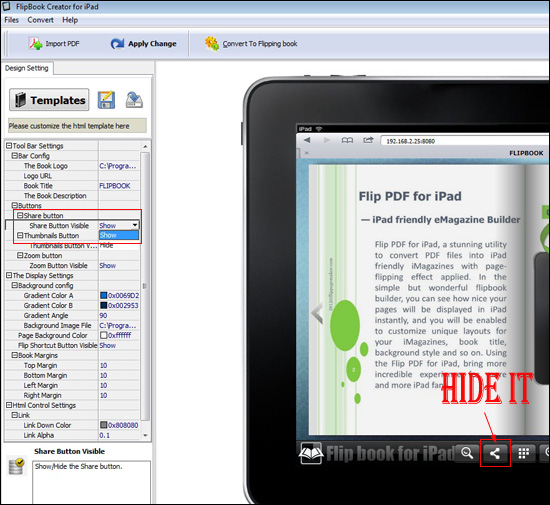
1 start FlipBook Creator for iPad.
2 Move your eyes to the left settings list, find out the options Tool Bar Settings -- > Buttons -- > Share button.
3 Switch the status of Show to Hide, and then click on the button on top menu of Apply Change.