How to insert plugins to your page of flipping book by using FlipBook Creator Professional?
Question:
Hi, I am so insterested in your flip pdf software: FlipBook Creator Professional. It helps me create attractive digital magazines with page-turning and sound effect. Our colleagues and boss also like it so much. Now we need to add banners or news ticker to digital magazine? Do your software provide me with such function?
Answer:
Hi, our software keeps to upgrade continually. We will fix some bugs and add more functions to our software during the period of ugrade. In the recent upgrade, it provides you with another powerful function which enables you to insert plugins to your page of flipping book by using FlipBook Creator Professional. The styles of Plugins includes bubble banner, news ticker, news slider, mp3-player, photo slider, YouTube banner and so on. You can select one you like to insert to your page flip book.
Here are the detailed steps:
Step 1:Create FlipBook
First of all, you need to launch FlipBook Creator Professional.
- 1.Download: Download FlipBook Creator Professional from our website.
- 2.Import: Start to import PDF document to FlipBook Creator Professional.
- 3.Design: Choose the templates and themes and then edit pages.
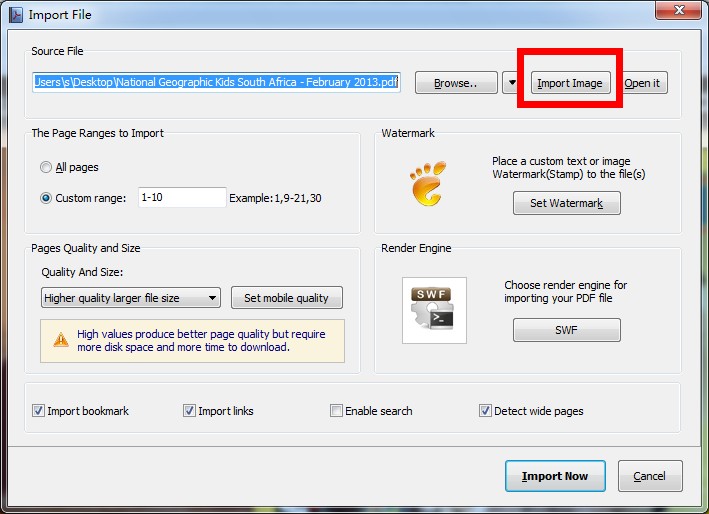
Step 2: You need to click the icon of "Plugins" to choose the suitable plugin and double click to insert to your flipbook, you can also customize the plugin and adjust its position accoring to your need.
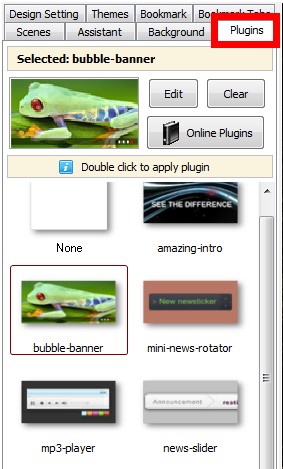
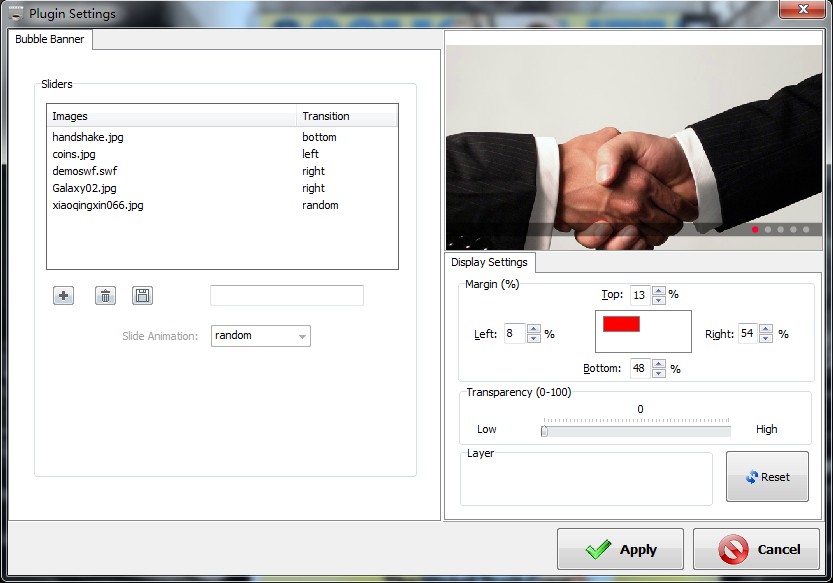
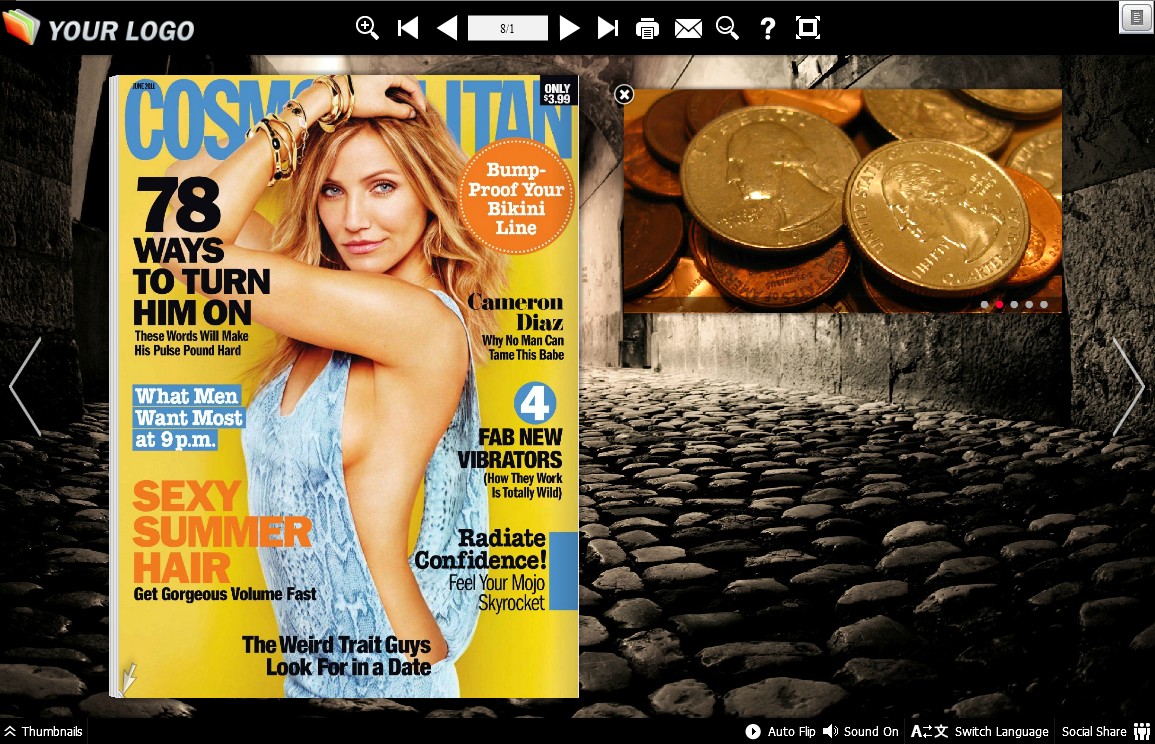
Step 3: Publish digital magazines to different formats, such as html, zip, app, exe and so on.
