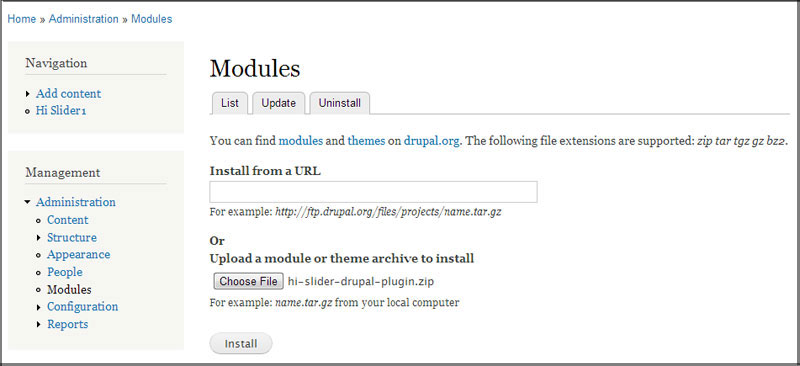How to insert the Flipbook (Created by Flipbook Creator) into Drupal Website?
You can publish the flipbook as a Drupal Module and display it on your Drupal pages or posts. The below steps will show you how to do this:
Step 1: Output the Drupal Module
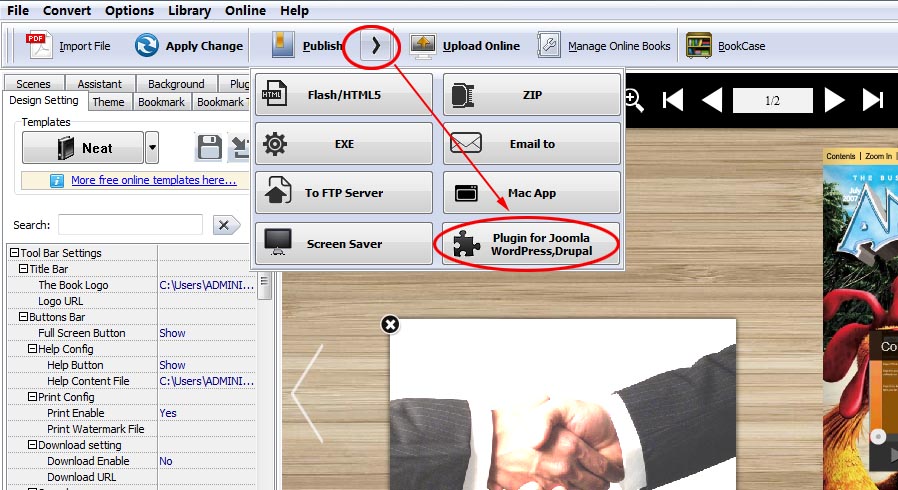
In the output interface, choose Publish as "Drupal Module", define output folder and file name, click "Publish", then you will get a ZIP file;
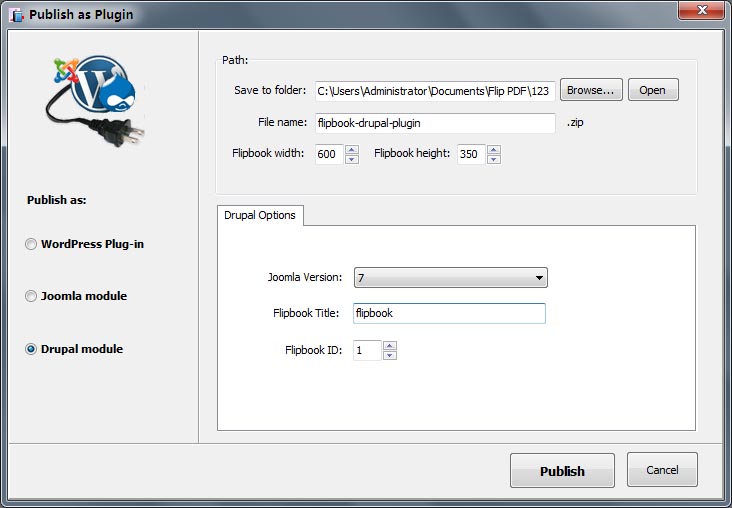
Step 2: Install Drupal Module
Download all the modules from Drupal Modules and install them in the directory: yoursitename/sites/all/modules.
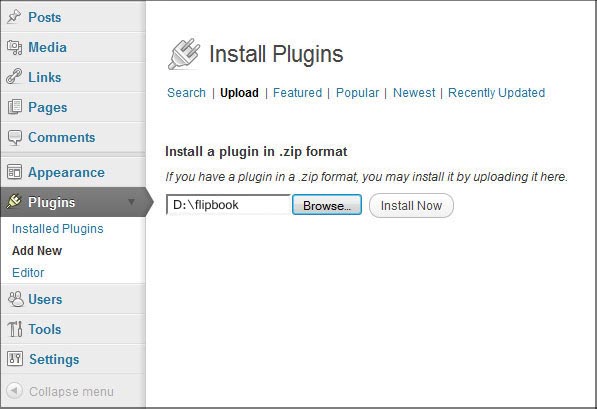
Step 3: Enable the Module
(1) Login to your site, go to Management>> Administration>> Modules and enable the module. Click "Install new module".
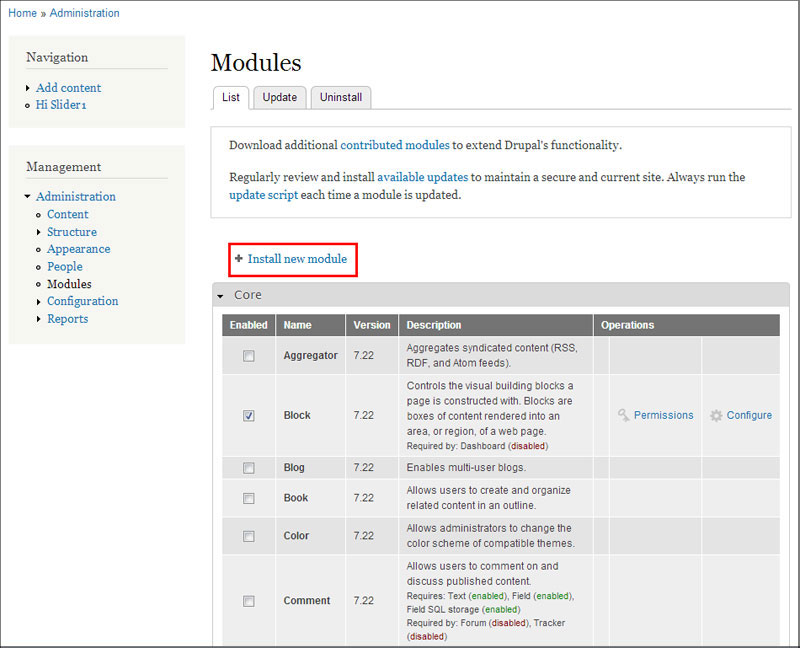
(2) Then click "Choose File" button to browse the slider you just published, and click the "Install" button.
(3) After the installation is completed, click "Enable newly added modules". Then in the next screen, you will see the new slider in the list. Then click "Save configuration".
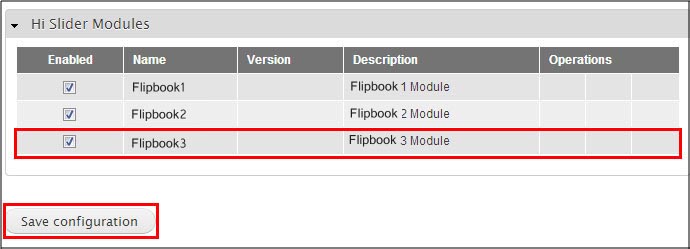
Free download FlipBook Creator
Free download FlipBook Creator Professional
Free download Photo to FlipBook