How to insert the Flipbook (Created by FlipBook Creator) into WordPress?
You can publish the flipbook as a WordPress plugin and display it on your WordPress pages or posts. The below steps will show you how to do this:
Step 1: Output the WordPress flipbook plugin
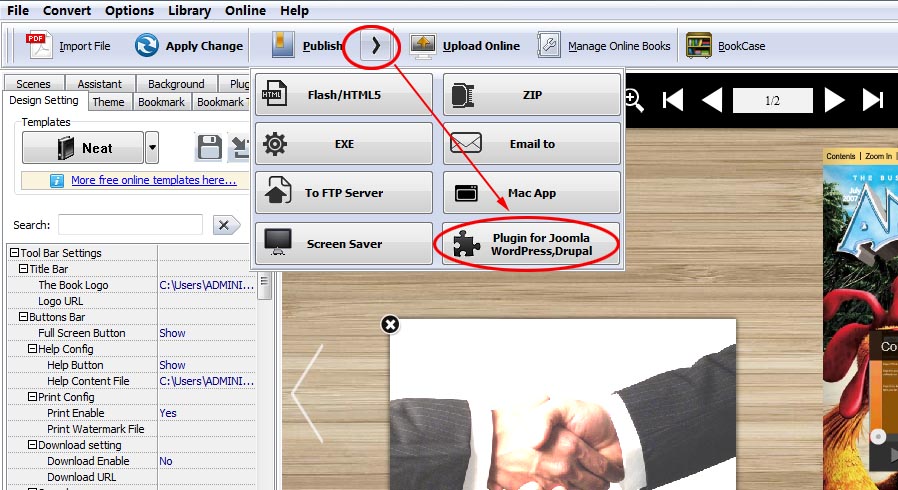
In the output interface, choose Publish as "WordPress plug-in", define output folder and file name, click "Publish", then you will get a ZIP file;
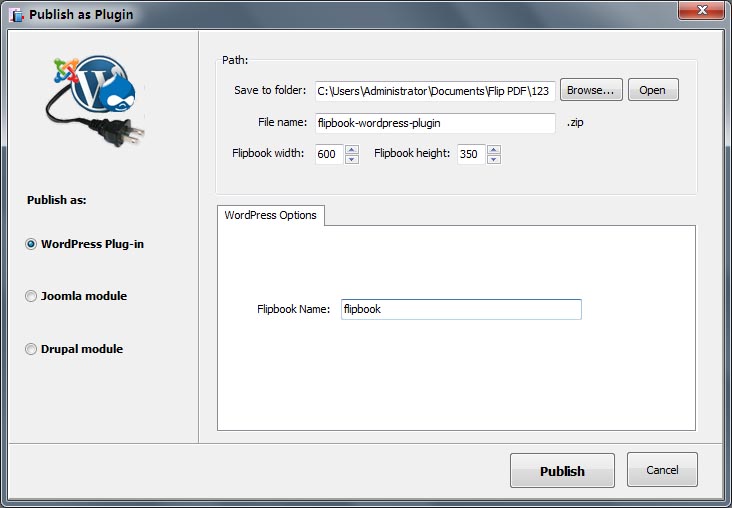
Step 2: Install the Flipbook Plugin in WordPress
Log in your WordPress, click Plugins>>Add New in the menu, and then upload the output ZIP file, click the button "Install Now";
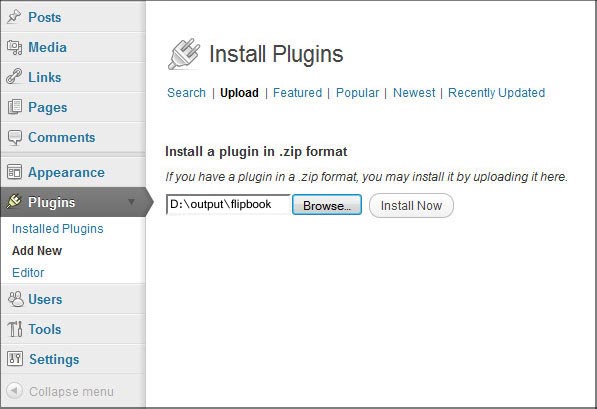
Step 3: Activate the Flipbook Plugin
After the installation, you need to go to the Plugins page to activate this new WordPress plugin; then the option flipbook will appear in the menu;
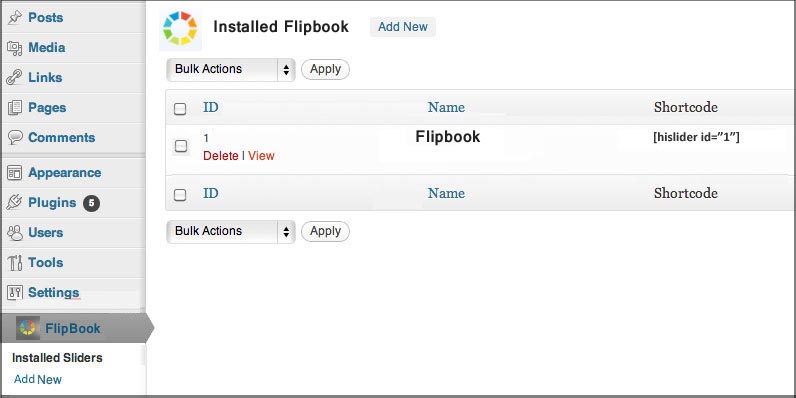
Step 4: Copy & Paste the Shortcode to Your Page or Post
After activating the plugin, click Flipbook and you will the plugin in the slider list; and then you can copy the shortcode and add it to your page or post. You can preview the slider in your WordPress.
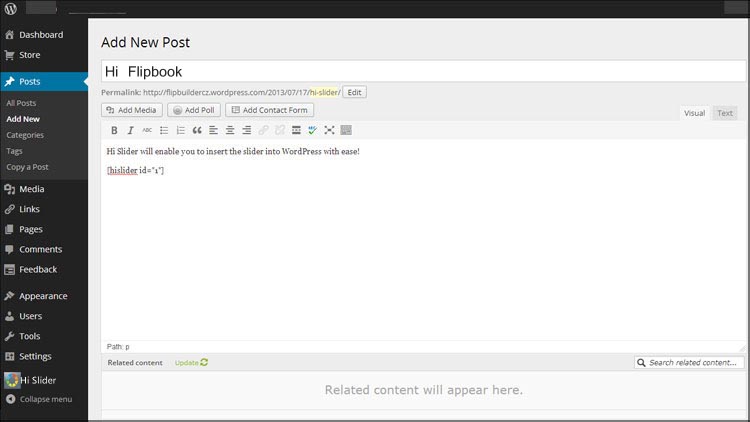
Free download FlipBook Creator
Free download FlipBook Creator Professional
Free download Photo to FlipBook
