Right to Left, flexible flip ways provide by Online Catalog Maker.
Question:
I want my created flipbook with more flexible display ways, I could make flipbook left to right, also can reading it from right to left. How can I set this setting in Flip PDF software?
Answer:
To let you or your readers flipping the e-book from right to left, you can easy setting in FlipBook Creator.
Here are steps in detail:
Step1: Download FlipBook Creator software (Visit our website to download latest version), install on your computer;
Step2: Launch FlipBook Creator, starts a new flipbook project, and then imports PDF for conversion;
Step3: Choice Neat template from template list
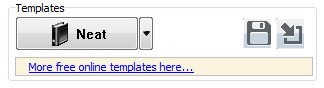
Step4: Find out "right to Left" bar on Design Setting Panel (Design Setting -> Flash Display Settings -> Right to Left), and then select "Yes" option in "Right to Left" bar.
PS: you can quickly find out “right to Left” bar with use Search Function in Design Setting Panel;
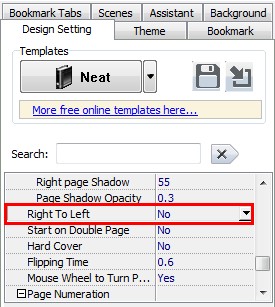
Step5: Click "Apply Change" button to refresh your flipbook, and Click "Convert To Flipping Book" button to output your flipbook after you have finished design settings.
