How to print a logo on my page-flip book?
You would find that we provide templates divided into the following types: Classical, Float and Spread. Aim at the type of Float, we come to talk about the function of printing logo. You know, different templates provides different page layout. We design the logo printing function for Float. Anyway, I take it for example write the below tutorial to guide how to print your logo in the position of the obvious for advertisement.
Step1: Launch at Office to FlipBook Pro, find the design settings option on the left.
Step2: Move the mouse to the options of “Tool Bar Settings --> Title Bar --> The Book Logo”, and then select a logo you have designed from the local disk.
Step3: Click the icon of “Apply Change” on the top menu line, and then check the top-left corner of preview window.
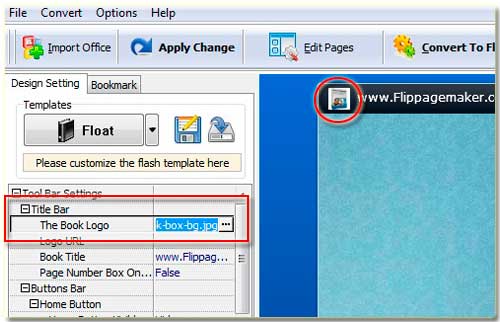
You will view the logo has been printed in the top-left corner. Of course, if append a hyperlink for it must be better. So you would like to look down find the other relevant options “Tool Bar Settings --> Title Bar --> Logo URL”, paste the URL address on the form so that people can visit it by clicking the logo icon.
Free download FlipBook Creator
Free download FlipBook Creator Professional
