How to print part of content on the flipping page?
As the flipping book provider, you might allow readers to print some part of your flipping book content for some generally purpose for example, a paragraph important product introduction or shop address, etc. You can circle the text area especially for user printing. Next, please refer to below part printing settings steps.
Step1: Launch Office to FlipBook Creator Professional and import any format of office file in.
Step2: Click the top icon of Edit Page to step into the interface of editing flipping page.
Step3: Click the icon Add Printable Area on the top menu line, and then select one page from left list and circle an area.
Step4: You can edit the printable properties in the right editing window such as border and inside color, etc.
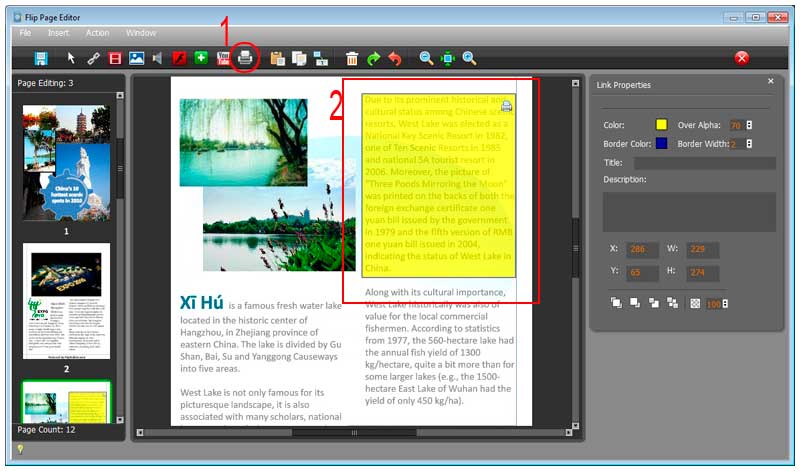
To the stage of testing, you should first save and exit the flip-page editing window and then flip to the printable part to click. You will find your printer launched after click the printable part.
Free download FlipBook Creator
Free download FlipBook Creator Professional
