How to set up table of contents for guiding readers to appointed flipbook page?
Imagine that you're working with a really long document in FlipBook Creator, like an academic paper or a big magazine. Depending on the project, it might be dozens or even hundreds of pages long! When a document is this big, it can be hard to remember which page has what information. Fortunately, Flipbook Creator allows you to insert a table of contents, making it easy to organize and navigate your document.
You could create a table of contents manually or imports from original documents accompany with converting. In this topic, we'll show you how to create a table of contents.
Step1: Import PDF. Open FlipBook Creator on your computer, start a new project and then import PDFs. Be attention that select "import bookmark" option at import PDF window.
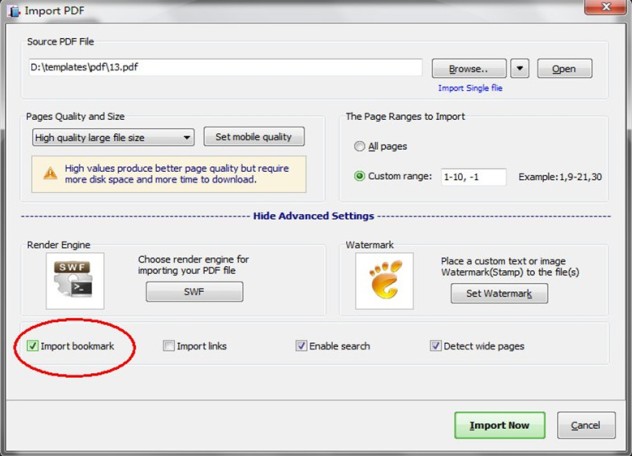
Step2: After import PDF. Click Bookmark panel to add bookmarks. Then you can add bookmark according to prompts.
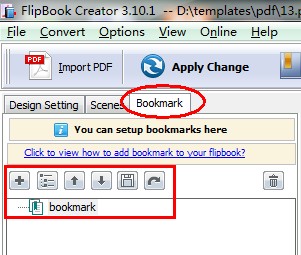
Step3: Output Flipbook. Click Publish button to publish flipbook as HTML, ZIP, EXE and App format. Click "Upload online" to upload on FlipBook Creator Online Server.
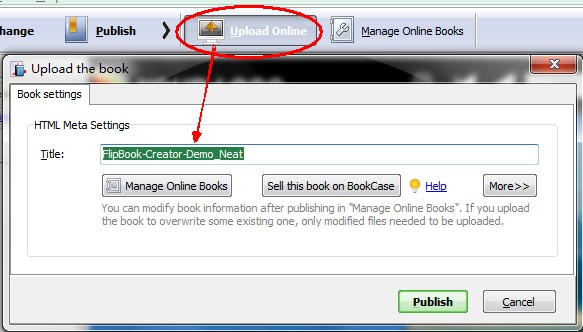
Free download FlipBook Creator
Free download FlipBook Creator Professional
Free download Photo to FlipBook
