How to show Social Share icon on flipping book tool bar?
You might hard to find the setting of Social Share. This tutorial teaches you how to show or hide Social Share. Make it clear for you clients to find it and click it freely would improve your reputation of working carefully. Now open FlipBook Creator Professional and then we take Conciseness template for example, so please select one Conciseness type of template.
Step1: Start FlipBook Creator Professional, in the Conciseness template container, and then select any one as the demo.
Step2: Move the cursor to the left settings Tool Bar Settings --> Button Bar --> Social Share.
Step3: Switch it from Hide to Show and then click the top icon Apply Change.
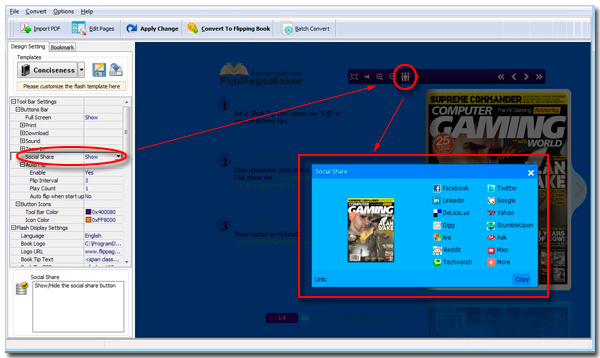
You will see the social share button shown on the left preview book tool bar.
Free download FlipBook Creator
Free download FlipBook Creator Professional
