Make Flipping Book in CD/flash drive allow clients to download without internet?
Many users of FlipBook Creator (Pro) face to many clients who are used to CD or flash drive and work without internet. On this occasion, if you plan to enable them to download or open a file on their browser, you should follow me. If you have yet known of programming, you couldn’t know of absolute path and relevant path, it doesn’t matter. Only if you can copy file name, you can realize the local downloading actions.
You know, FlipBook Creator Pro provides you three output types: *.html, *zip and *.exe. Here, we take the first for example.
Step1: Build a folder for the output flipping book or catalog. It is named “my-flipbook” for example.
Step2: Put the file of “demo.suffix” which you plan to enable your clients to download or open on their browsers in the folder of “my-flipbook”.
Step3: Click the icon “Edit Page” on the top menu line of main interface.
By now, we have only completed the basic actions of preparing works. Next, we get approach to the interface of edit page. In this window, you can embed hyperlinks, flash, movies, image, button, etc to every page of your flipping digital catalog. For the reason of demonstrating easily, we take the function of inserting button for example.
Step1: Click “Insert --> Insert Button”, circle an area on one page, and then on the right pup-up window to select an icon (SWF, Image) as the button icon.
Step2: Click the below button of Action Options.
Step3: find the form of URL, now can you remember the file name (you want to display to your client), yes its name is “demo.suffix”. Enter it in the URL form.
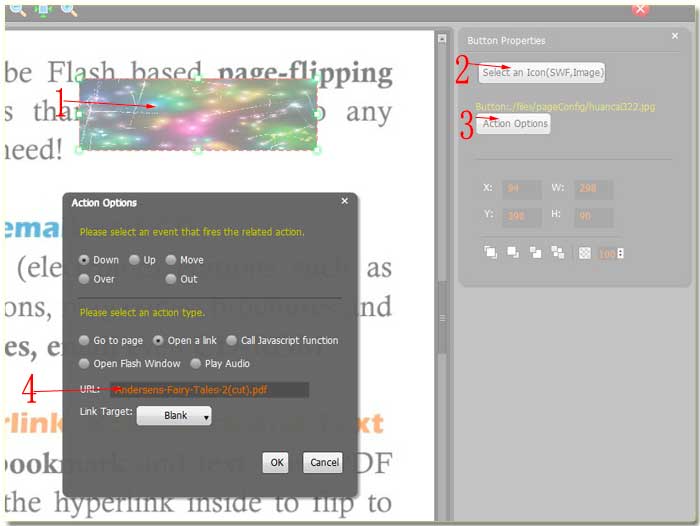
We can save this action and then exit the current interface then return. Come here, we should convert the edited pages to flipping books or catalogs. Yean, we choose the output type of *.HTML, and then select the output folder “my-flipbook” to save the flipping files. If you are clever enough, you would know at present the flipping book and demo.suffix in the save folder. Now you can open the index.html file and flip to the page which has beed embedded button and click the button, at that time you can download or browse the file demo.suffix.
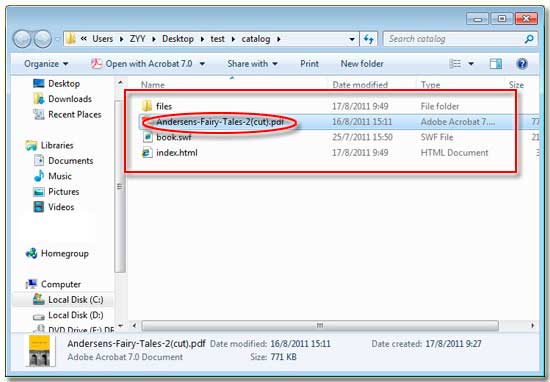
Free download FlipBook Creator
Free download FlipBook Creator Professional
