Make the thumbnails of flipping product catalog initial shown?
You know, FlipBook Creator (Pro) provides the function of thumbnail. It allows readers to browse all the page thumbnails of your flipping online product catalog. Overview those thumbnails, you can easily choose which page first read or which one read later. We know that, the thumbnails actually resize the original page and become proper size to preview. Some time, it is so small that we almost can’t view clearly but only we require their outline and then wise people like us can make a choice to read which page. Anyway, we may exhibit the thumbnail window when the flash flipping book or product catalog is loaded in our browser for noticing readers. Formerly we learnt how to show the Bookmark window at the first sight of flipping book loading. Similarly, we come to make the thumbnail window initial shown.
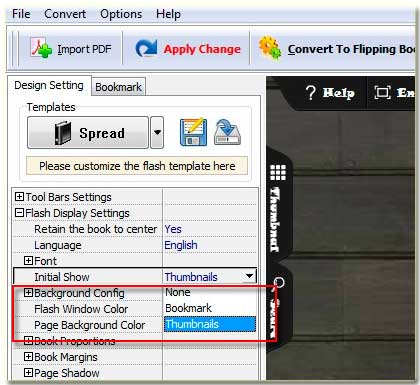
Step1: Access to the Tab "Design Setting".
Step2: Turn to the below options "-Flash Displaying Settings--> Initial Show", note that the option "Initial Show" below the option "+Font".
Step3: Switch the form "Initial Show" to "Thumbnail" and then click the button "Apply Change" on top menu line.
By now you have applied the initial window of thumbnail to your digital flipping product catalog. In fact, you can view the output effect by previewing the right preview window. All the page thumbnails listed tidily in the left thumbnail window. When people open the flipping product catalog, the thumbnails burst into their sight.
Free download FlipBook Creator
Free download FlipBook Creator Professional
