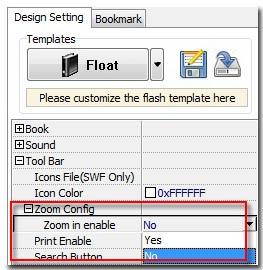Setup the hyperlinks color when the mouse moves over on the flip page book?
Generally your PDF files have a lot of hyperlinks, and you hope can add these links into the output Flipping book so that your readers can trigger them and go to the websites you wish they access to for any reasons such as advertisements or prompting products, etc. Since the hyperlink was invented, it has been given a sacred task. We consider how to make the hyperlinks much more obvious and attract readers’ eyes? After the flip page book zoom in, can it be valid? And the links opened in a new blank webpage or self-page? With these questions, let’s start below tutorial step by step.
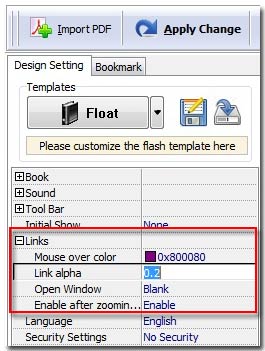
Firstly, we change the color of hyperlinks when your mouse moves them over.
1 Click the tab "Design Setting".
2 Select the option "-Links==> Move over color".
3 Click the afterward icon "…" to select a color from the color panel for move-over link color.
Secondly, we modify the "Link Alpha". Similarly as above select the options "Design Setting==> -Links==> Link Alpha" (parameter range is 0-1, the number is bigger and the alpha more transparent).
Thirdly, setup the hyperlinks are opened in self webpage or new blank webpage.
Finally, if you require the zoomed flipping book have valid hyperlinks, you should enable this function by switch it from status "Disable" to "Enable".
If you want to zoom in the flipbook, double click any area on book page. After the pages zoomed in, only should you do is move your mouse up or down to read the content of the page. Of course, you should firstly select the tab "Design Setting" and then select "-Tool Bar==> Zoom Config", then switch the form "Zoom in enable" from "No" to "Yes".